Send a fax through eFax (Ricoh Copier)
To send an eFax using a Ricoh copier, the process is different now (and doesn’t use the “fax” or “facsimile” program.) In basic terms, you’ll scan a document (using the “Scanner” program) and email it to the phone number with an “@efaxsendsecure.com” appended.
In this example, let's say you want to fax to 9722342345.
Go to Scanner:
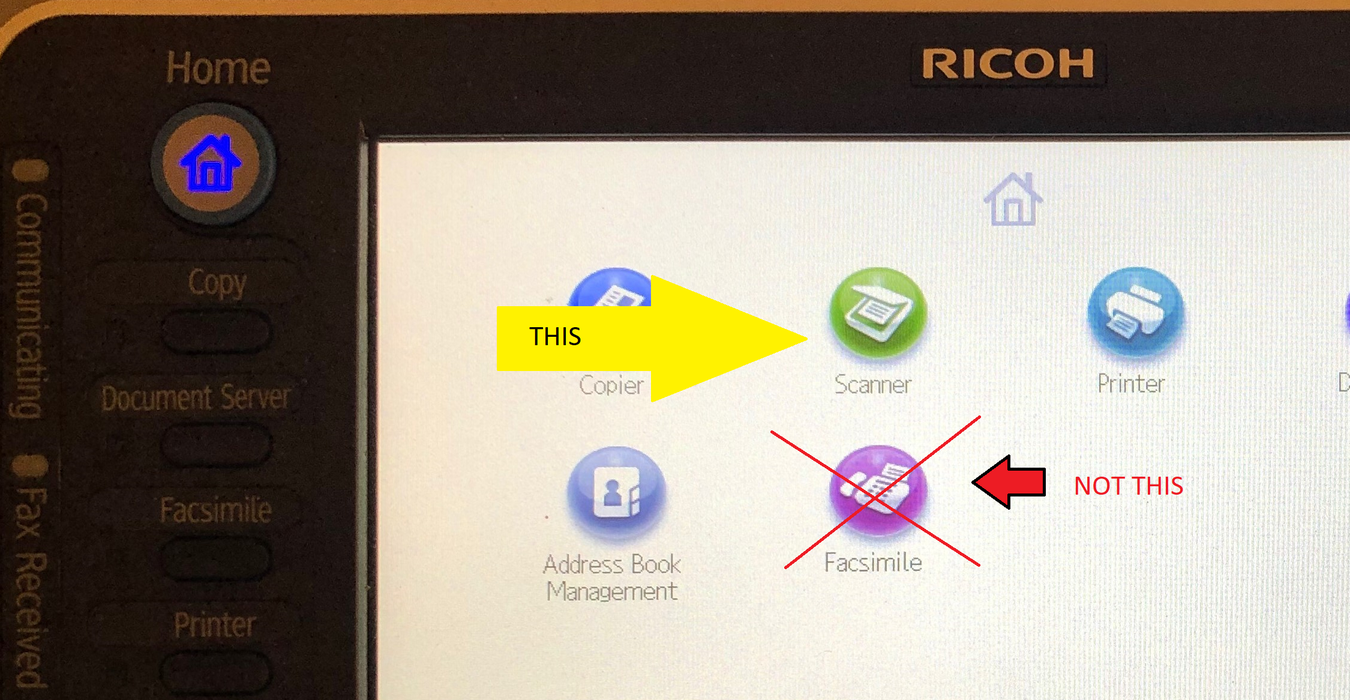
Tap Manual entry:
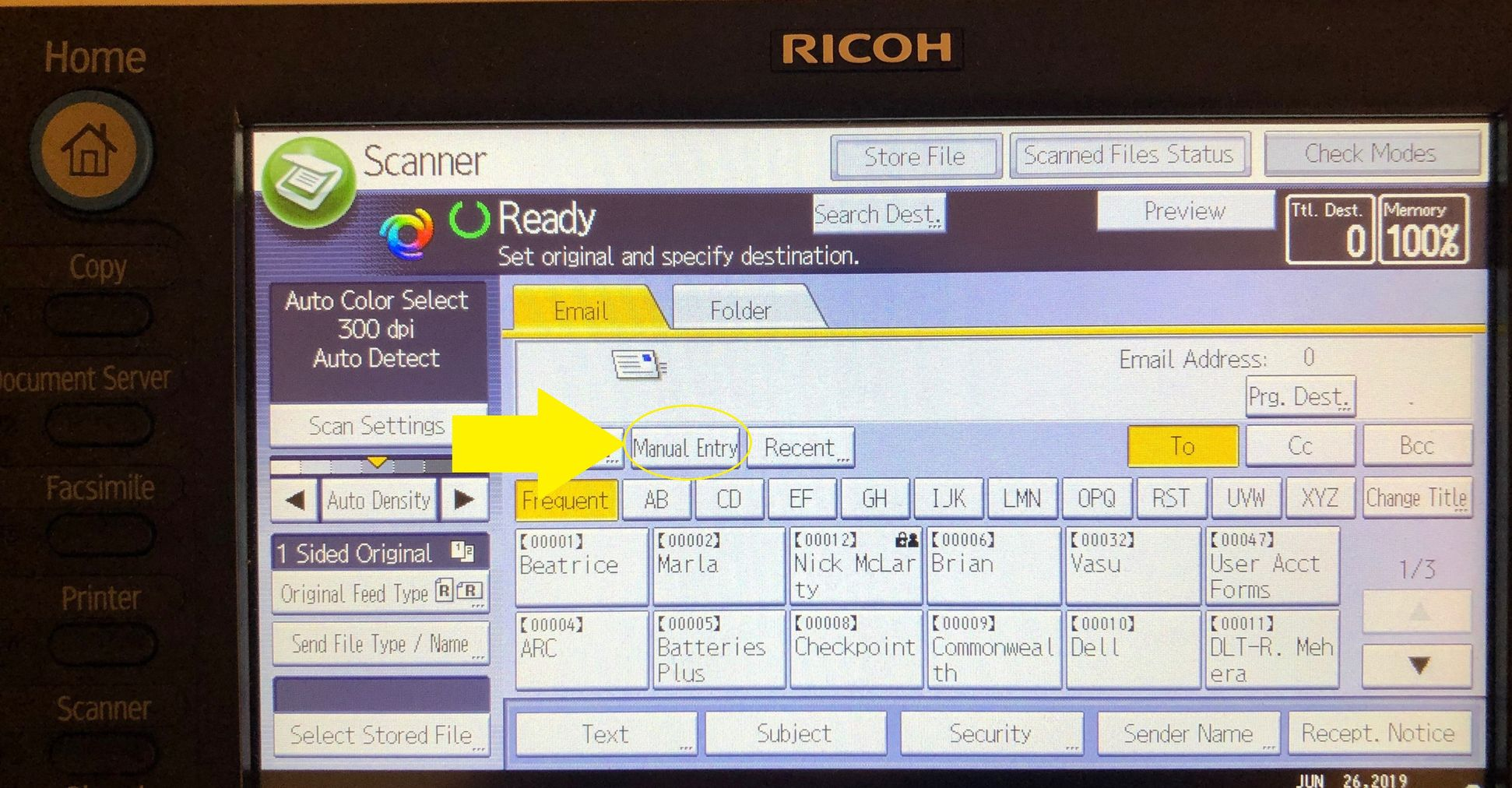
Type the Number 1 followed by the fax number e.x. 19723452345

Tap User Text:

and tap 0x | @efaxsendsecure.com
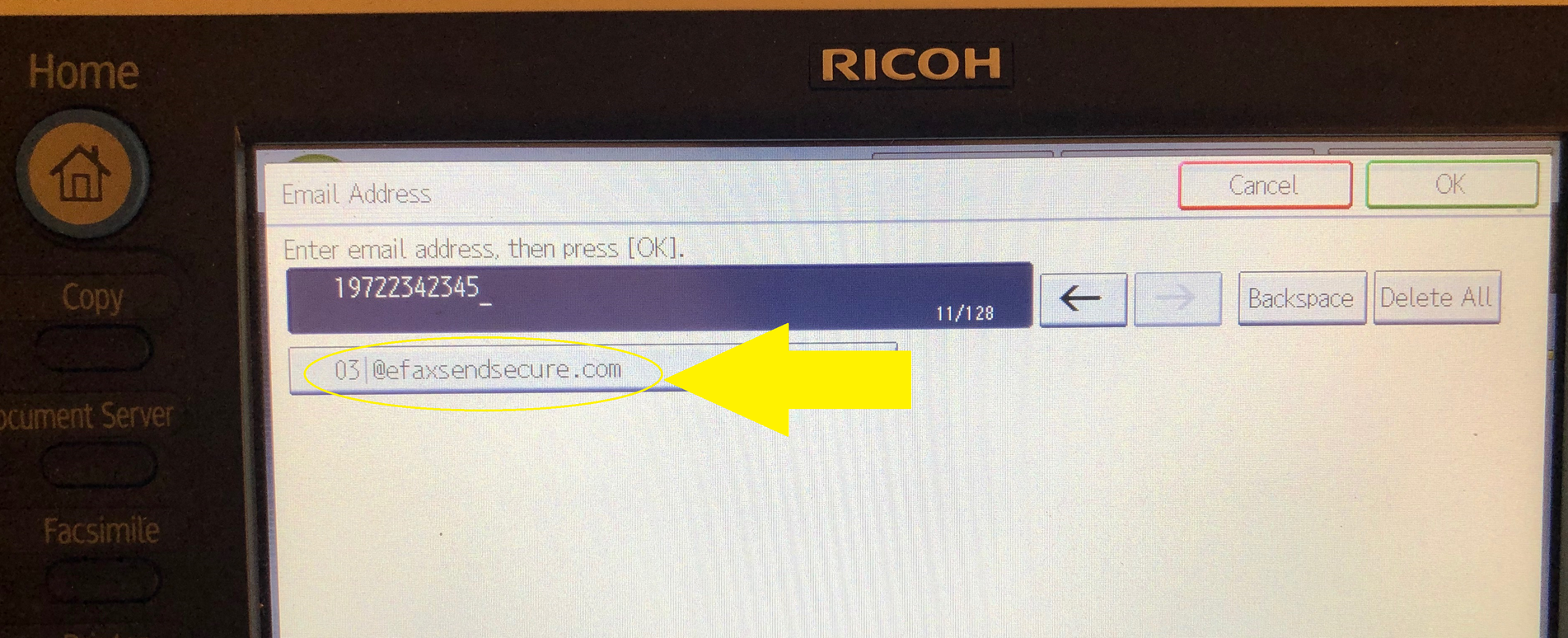
After you press the button for “@efaxsendsecure.com” - it will append it to the address (so you don’t have to type it out)

and click “OK” to go back to the main screen. You’ll see the full address in the Mail to (in this example, it’s circled in red)
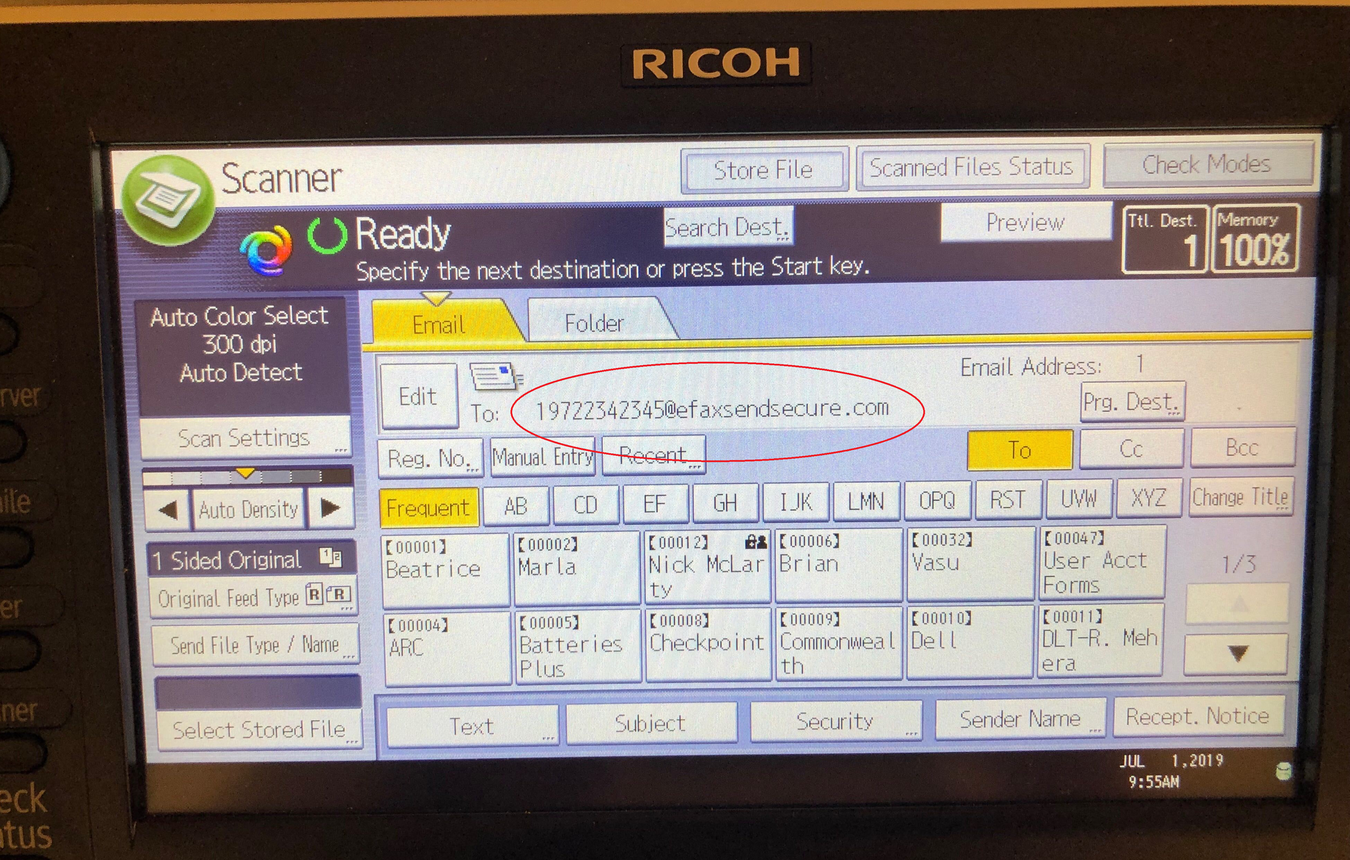
Make sure your document is either in the sheet feeder or the glass and Press the “Start” button. Your eFax should proceed.
If you don’t see the @efaxsendsecure.com button- follow the instructions here to add that: https://helpdesk.tti.tamu.edu/support/solutions/articles/18000047737